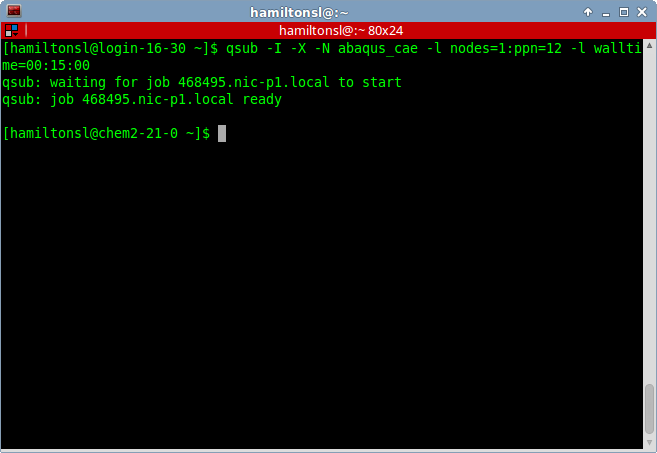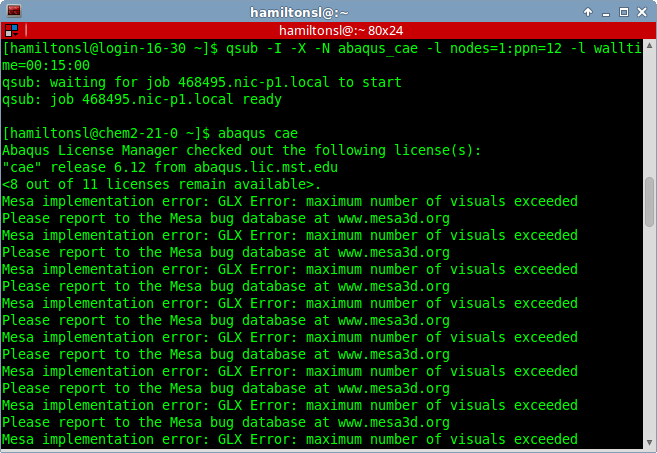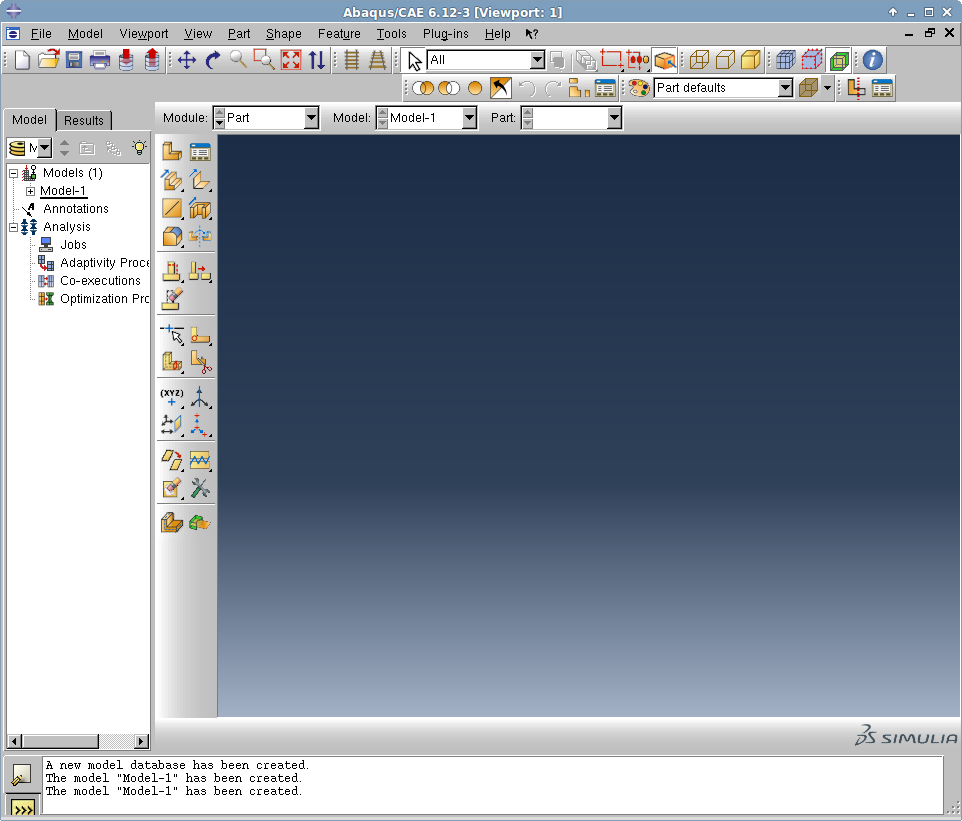Using Abaqus CAE Interactively
There are limited resources available on the login node of the cluster which will cause poor performance with Abaqus CAE. Unless you use an interactive cluster job to execute it. Below you will find the necessary steps to launch an interactive session with the cluster that has X forwarding enabled.
Eexecute the following commands to start Abaqus after connecting to nic.mst.edu with X forwarding enabled.
$ qsub -I -X -N abaqus_cae -l nodes=1 -l walltime=01:00:00 You will have to wait for the job to start which will give you an xterm on one of the compute nodes. Then run Abaqus as you normally would. It will be running on a compute node instead of the login node this way and you should have better performance.
$ abaqus caeYou may see various MESA warning messages when launching CAE. They are normal and do not seem to cause any issues.
A video tutorial on this subject is displayed to the right. You can pause the video or select other frames by clicking the dots below the images. Each dot represents one frame.